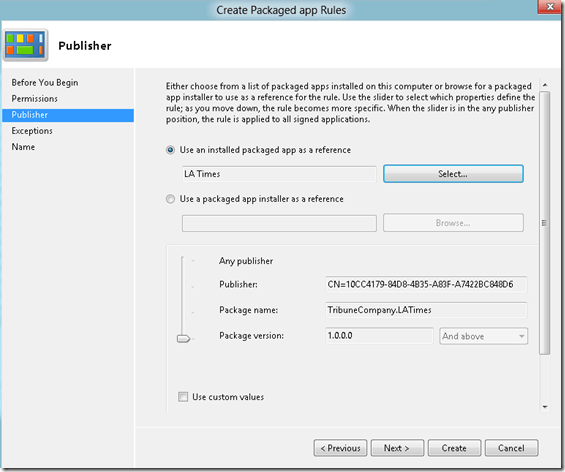In Windows 8 the Applocker feature has been extended to support management of metro style apps. Enterprise administrators can define a Packaged app Rule to allow or deny the installation and/or use of a particular metro style app. When opening the Group Policy editor under Computer Configuration / Windows Settings / Security Settings / Application Control Settings / Applocker there is a new node called Packaged app Rules.
To create a new rule, right click on the Packaged app Rules and select Create New Rule…
Select “Deny” and then Next.
Select “Use an installed packaged app as a reference”. Note to prevent the installation of an app, you can select the packaged app installer as a reference too.
Select the application, then confirm with OK.
Then click “Create” to create the new Rule.
When a user attempts to launch this metro style application, the following message appears.
Additional Resources: